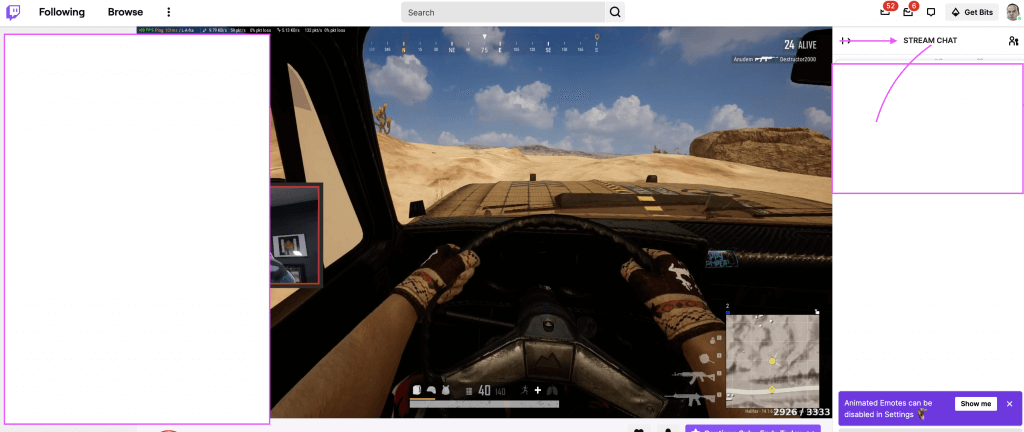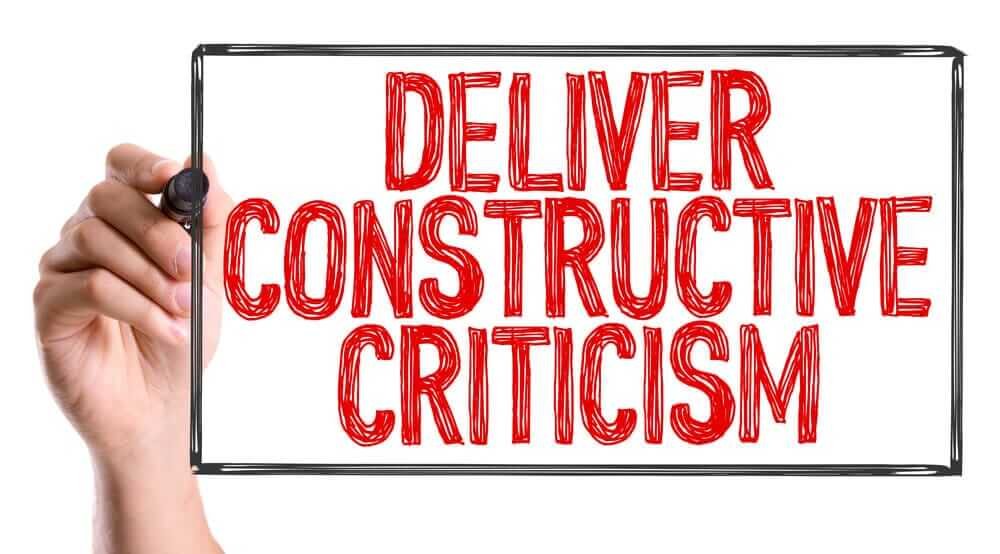Funnel Images is the latest image and graphics creation software from ClickFunnels. By using the software, you can create amazing photos for your landing pages, every page of your funnels, emails, Facebook ads, and a lot more.
In this article, we’re going to be going over what Funnel Images is, what you can do with it, and why you’d need Funnel Images. We would also tell you what you need to create graphics in Funnel Images and how to download graphics from Funnel Images.
What is Funnel Images?
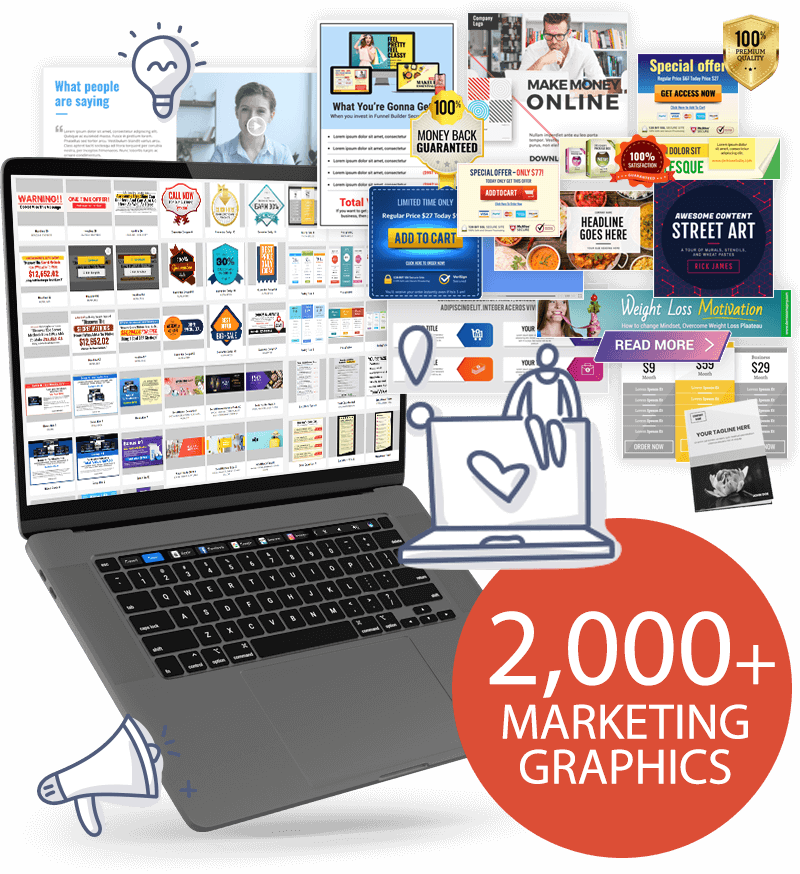
Funnel Images is a product of ClickFunnels that is used for ClickFunnels. It provides you with the ability to create and design custom graphics that can be uploaded to your funnel. Several templates can be used when creating a new graphic, or if you wish, you could always create a graphic from scratch.
Funnel Images will give you the ability to create all the images you need inside of your funnel, as well as the images you need to get people to come to your funnel.
That means you can create Belcher Buttons, Bullet Boxes, Testimonial Blocks, Social Posts, Funnel Wireframes, Video Skins, Social Headers, JV Page Images, Funnel Sketches, Ad Templates, Guarantee boxes, Badges, Pricing Tables, Arrows, Buttons, Funnel Headers, Brunson Boxes, Custom Headline Images, Stack Order Forms, and a whole lot more.
In the rest of the article, we’re going to show you exactly how to sign up and, after that, the dashboard of the software, and we will technically demonstrate how to create an image for your funnel. But first…
What is ClickFunnels?
ClickFunnels is a tool that allows you to optimize your digital marketing processes, centralizing customer follow-up tasks from a single tool. In this way, the process becomes easier to carry out the programming.
This tool is used by many entrepreneurs and people who want to increase their sales or people who subscribe to their newsletter through a systematized process. This process is called Sales Funnels.
ClickFunnels allows you to automate many of the commercial monitoring and client management tasks since it has all these tools integrated within its platform.
It’s ideal for those with a website designed with WordPress, and you want to add a new function. By having Clickfunnels integrated, the tools make the process much faster and more efficient.
ClickFunnels has web page editor tools, email marketing automation, affiliate programs, membership creation, shopping cart, CRM, and a custom graphic maker. So the fact of being able to manage all these tools from the same platform greatly facilitates the time to develop and configure the website to your liking.
One key reason why you should use ClickFunnels is that the operation of the application is quite intuitive. You do not need to have programming knowledge to configure the tool.
Key features in Funnel Images
Some of the key features in Funnel Images are explained below:
Easy-to-use Graphics Editor
Funnel Images has an easy-to-use image editor. Inside this, you can customize graphics as you want them. There are pre-made templates, some of which are paid for. Some of the key features in the graphics editor include:
- Select background
- Choose transparency
- Resize canvas
- Crop images
- Add filters
- Add effects
- Add shadows
- Create border
- Add text, images, and elements
- Save and duplicate your work
- Element editing
- Lots of templates to choose from
Canvas Size Options
We already said you could choose from a lot of pre-made templates on Funnel Images. However, you may also decide to create graphics fresh from scratch. When creating from scratch, you can select frames that match different platforms. You can select canvas sizes for Facebook Facebook Images, Facebook Link, Facebook Cover, Facebook Story, Instagram Posts, Instagram Story, Twitter Post, Twitter Header, Pinterest Post, Email Header, Presentation, Presentation Wide, E-Book Cover, Linkedin Post, Brochure Cover, Postcard, and Icons.
Large Image Library
One of the key features of Funnel Images is the library of good-quality images you can have access to. You can find images you can use quickly, and they are of high quality. You’d also find vectors and illustrations. However, the images are sourced from Shutterstock. So, that means you will need to pay a license fee, around $14, so you can use them. However, as for the templates provided by Funnel Images, you don’t have to pay for them.
How to use Funnel Images for ClickFunnels
There are available categories on the left side of the dashboard/menu that you can click. So, for example, if you want to create a button to add to your funnel, you can go to the buttons category right on the left side, click on Buttons, and then you can also search for a specific template or sort the templates by Most Recent, First, or A to Z.
After you have selected, all you’ll need to do is hover over the image and then click on Open in Editor. That will open up the Funnel Images editor, where you can change the canvas size, the background, the transparency, you can also add new images, text, and you can also add elements.
You also can rename the template here, so by default, it’s set to Button 5. If you want to change this to something more relevant and something a little bit easier to find in the future, you can always rename it by clicking and then typing the name that you want.
Once you’ve edited the graphic the way you want it to be, you can, of course, click Save right, and that’ll save the graphic. And then, you can either preview it by clicking Preview, and you can also click Download.
The image is then downloaded to your computer, and you need to upload that to your ClickFunnels gallery. You can also add your personal images by clicking on Add Image at the very top. You can upload it from a URL, from your computer, and you can also choose from your current library.
You can also add images by clicking on images and searching for a specific item you are looking for. So, for example, if you are looking for a dog, click enter, and drag over to your canvas area and, of course, resize it down.
You will see on the image that there are some watermarks, so to remove that watermark, you’ll need to pay to use this image in your graphic.
To pay for the rights of this graphic, you can click on Save and then click on Download, and you’ll see a pop-up appears on the right side of the screen. You should see an input field where you’ll need to add the card number, the expiration date, as well as the CVC.
You can also check the box to save this as the default payment and then, of course, read the terms right. And then, once you’ve read these terms, check the box that you agreed to the terms above. Once you’ve done all that, click Purchase, and you can see that the graphic is then downloaded to your computer, and you’ll need to upload it to your ClickFunnels account.
Suppose you actually click on Funnel Images again and go back to the dashboard. In that case, you also can create a new image, so if you don’t want to use any of the pre-made templates, you can click on Create New Image at the very top, and that will open up a pop-up where you can then select the dimensions that you want.
So, for example, if you are creating a Facebook cover, you would look for the Facebook cover option and then click Select.
Also, if you wanted to create custom dimensions, you can hover over Custom Dimensions, select the option, and type in the width you want and the desired height (take, for instance, you’re using 100 by 100).
You can then click Submit, and you can see that you’d be able to create a canvas area that’s a 100 by 100.
Next, rename the canvas and add the images you wish, so say, for example, you want to add a car, you can drag it over and add some text.
You also have some other already pre-made templates that you can use when using text elements. So, once you’ve done that, hit Save and then click Download.
You may have to pay for the rights to use an image, but once you’ve done that, you can then use it in your funnel.
Going back to the Funnel Images dashboard, you also can go to your previously made graphics. At the very top, you can click on My Images, and that’ll show you your design gallery.
All of the templates or graphics that you’ve made previously in your Funnel Images account will appear here. For example, you can see the one you have just created and can also download it again. And if you want to edit, you can click on Edit Image by hovering over the image.
If you wanted to remove the image from your account, you can just click on the X icon and then confirm that you wish to delete the image by clicking Yes. So, it removes that image from your gallery.
Why Do You Need Funnel Images and Who is it for?
Funnel Images is for non-designer marketers, entrepreneurs, and influencers who love to create funnels but don’t know how to design all the images that go inside of a funnel, let alone the images to get people to come to their funnels.
Inside your funnel, you can create images for your headlines images, e-covers, images for your guarantee boxes, among others.
On top of that, you can create all the images to get people into your funnels – that is, images for your Facebook ads, social posts, YouTube thumbnails, and all other things.
In the past, it was frustrating for online marketers who can’t design because every time they needed an image, they had to go and hire a designer to make that image. It was frustrating, and people always wished there was a simple software to make it easy to make images.
ClickFunnels started looking at what to do and what they could create to make this easier for everybody. With Funnel Images, they created a new tool that is now available for free.
Funnel Images Pro
If you want more images and graphics then, Funnel Images Pro is what you need. With 63 Custom Headline Images to help you create a beautiful, professional-looking headline image that grabs your visitor’s attention, and draws them into your page, 4 Flat E-Cover Images for your product e-covers. Here are some of the packages the Pro version offers
- 56 Funnel Header Images
- 28 Bullet Box Images
- 48 Funnel Wireframe Images
- 260+ JV Page Images
- 200 Guarantee Images
- 350+ Arrow Templates
- 85 Testimonial Block Images
- 320+ Badge Images
- 295 Button Images
- 63 Custom Headline Images
- 44 Stack Order Form Templates
- 74 E-Cover Images
- 73 Play-Button Images
- 54 Belcher Button Images
- 540+ Social Post Images
- 580+ Ad Template Images
- 78 Pricing Table Images
Pricing

Now you may be wondering what is it going to cost you to have the software that does all those images for you, and the answer is, it’s free!
It’s a gift from the founder of ClickFunnels, Russel Brunson himself, as it’s been a frustration for so many people who want to create their funnels and create their images, among others.
Before getting started, you have to make sure you have a Funnel Images account. There is a free plan, as well as a Pro plan within Funnel Images.
The free plan comes with all the basic tools and resources needed to create graphics in Funnel Images. With this plan, you can create, edit, and select from some of the pre-made templates available.
The Pro plan offers you the same capability to create and edit graphics. Still, it also comes with a variety of already created graphics that you can plug in your information and download instantly. The Pro Plan is paid for; it costs $97. This is ideal for influencers, marketers, and entrepreneurs who want to have a better edge.
Pros:
- Comes with a free plan for beginners
- Simple UI and intuitive UX
- A large option of images to choose from
- Thousands of pre-made templates
- Comes with a get-started tutorial for new members
Cons:
- You need to pay to use the images (images are from Shutterstock)
- You’d need the paid plan to get the full package
Final Verdict
A tool like ClickFunnels gives you the ability to create a funnel, but then you need to create images and graphics for your funnels. ClickFunnels has created Funnel Images because they want to make sure you have everything you need so that your funnels are successful. The software is made for entrepreneurs, influencers, and marketers.
The funnel-making company is offering Funnel Images for free. However, you can upgrade your access to the software by paying for the Pro Plan, which falls below $100. If you’re not tech-savvy, you don’t have to learn Photoshop to create images for ClickFunnels. You can just log into Funnel Images, drag and drop an image, click some buttons, and your images are done!