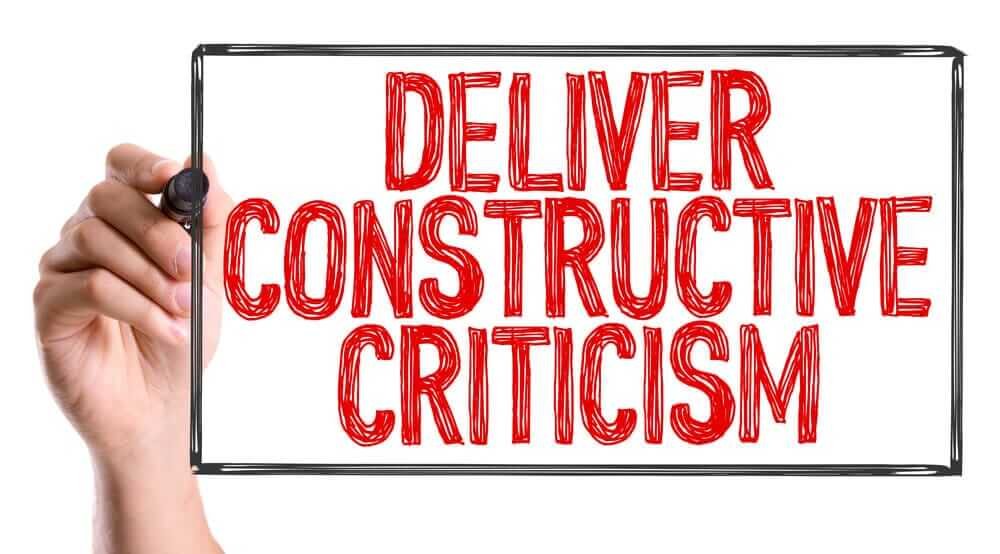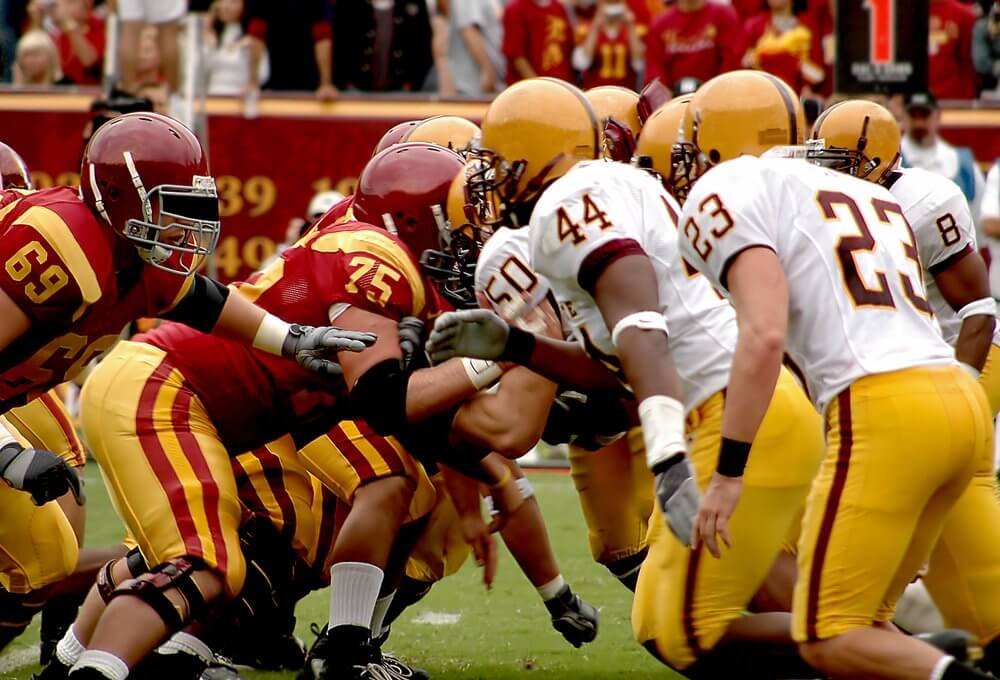Twitch chat is a crucial element of Twitch experience that allows streamers to communicate and interact with viewers through ways completely exclusive for the channel. There is also value beyond the simple chat. The chat logs you keep contain important information on user feedback and the responses, which can be used to inform how you develop and market your content.
When you invite more than a dozen strangers in the same space, you’ll end up with chaos. Although the majority of viewers are happy having positive, healthy interactions with their streaming service, there are always people who aren’t so good and cause a negative impact on all others. With the speed at which Twitch chat moves, it is difficult to control each and every person in the present. But, with the careful utilization of Twitch Chat logs, you will be able to make a secure and fun experience for your viewers.
While Twitch has been able to improve their moderation tools over the last few years, accessing and finding information from your Twitch Chat Logs still requires some digging. In this article, we’ll dive into the reasons to examine the contents of your Twitch Chat Logs and the various ways to do the same. We’ll also look at third-party ways of saving and downloading your chat logs which will prove helpful for moderation in the long run.
What is Twitch?
Twitch can be described as the most popular platform for gamers to view live streams of their favorite gamers. Since the beginning of the 2020 pandemic Twitch has seen a surge in popularity. Particularly, in light of the fact that many people who are confined to their homes during the lockdown are now engaging in gaming as a source of entertainment. The site now has more than the 26 million daily active gamers (DAUs).
The platform also offers gamers the chance to build vibrant communities for their fans and followers via Twitch Chat. When watching live streams viewers can interact with viewers as well as streamers via the chat. The chat is displayed in the form of a horizontal bar that is next to the stream’s window which allows users to interact with one another while viewing the live stream.
Twitch Chat provides the possibility for users to share their live reactions to the stream and to also make their opinions visible to streamers. If your the Twitch streamer, it’s crucial to make sure your chat doesn’t get contaminated by offensive or harmful comments, swear words and hateful speech. Therefore, it is essential to be aware of as well as manage the logs of your Twitch chat logs to ensure satisfaction for your viewers.
What are chat logs on Twitch?
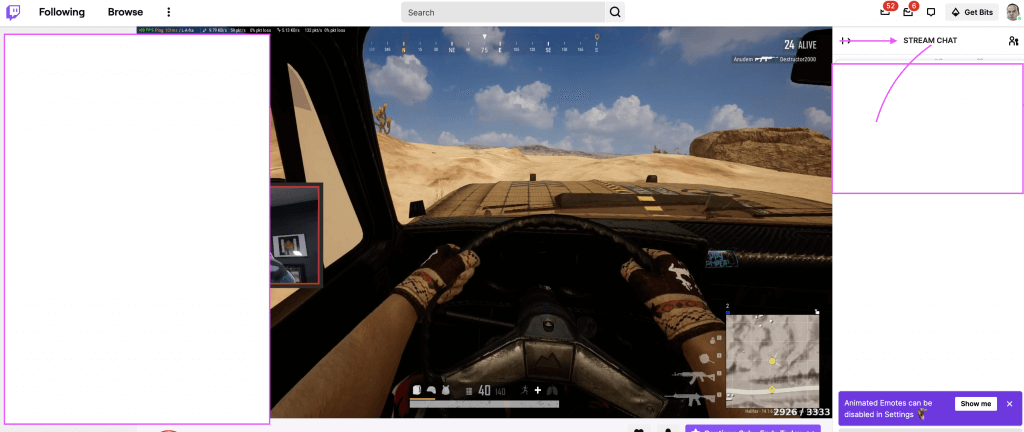
As previously mentioned, Twitch chat allows streamers and viewers to interact with one another while watching streams. The logs of chat are not the complete chat history for a specific stream.
One method that streamers can control and moderate the communities they have to moderate their communities on Twitch is by examining the chat logs and then taking the appropriate actions. By using Twitch chat logs, streamers or moderators are able to remove offensive or harmful comments, and remove violators.
Why check your Twitch chat logs?
Examine Disciplinary Measures – Sometimes, you’ll need to consider the correctness of a sanction. Maybe a user was suspended while they should have been exempted from time (or in reverse). You can check your Twitch Chat Logs to determine what the user did or did prior to being punished. This will allow you to check on your moderators and ensure that they do not abuse their position to gain personal revenge.
Check for inappropriate comments -Check for inappropriate comments – Twitch has been working to curb inappropriate behavior or comments and a large portion of the responsibility for maintaining a clean platform is on moderators and streamers. This is the reason it’s crucial that streamers regularly check their chat logs to ensure that there are no violation of the Twitch’s Terms of Service (TOS). If your viewers are frequently breaking your TOS rules, then you may be banned from your channel, even when you’re not aware of the controversial comments made in your chat.
Gauge audience reactions – The ability to gauge the real and live reactions from your viewers will allow you to create more effective streams. Because of their anonymity of streaming, people generally don’t shy away from expressing their thoughts. Likewise, their reactions to chats can help you determine the things that are working and what’s not.
Gain insights – You can also ask your viewers concerns about the stream and discuss ideas with them and track their comments. This is often a great way to gain amazing insights into what your audience is looking for.
Review moderator actions – Moderators of chats aren’t flawless, and sometimes they make wrong choices. Thus, by using Twitch chat logs, you can look over the actions of users and find out if the action they took – based by them was legal or not.
Discover New Memes – Every channel on Twitch is similar to its own sub-community on the Twitch platform. The streamers who have a loyal following tend to come up with their own in-house memes and jokes that are specific to their channel. Reviewing Your Twitch Chat Logs will to keep you informed about the way your followers interact through how they speak, the vernacular and memes. Utilizing this information in a smart way can increase interaction and loyalty.
Identify your most loyal viewers – It is important to express gratitude to your most loyal supporters, and let them know that you appreciate them. Chat logs can assist you in identifying the most active and engaged viewers on your channels.
How to check Twitch chat logs
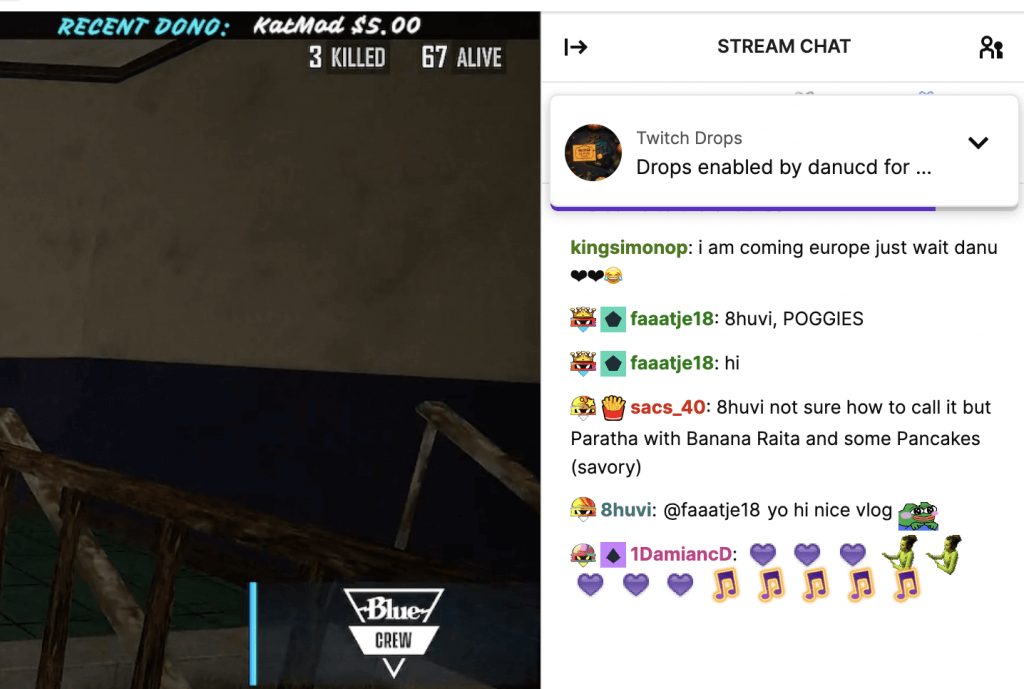
There are a variety of ways to look through the chat logs to see if you have streams. We’ve listed them all below:
1. Using user search command
The search feature in Twitch lets you look up specific users by their usernames. It’s also a simple option to enter in your Chatbox.
- In the chat box on your channel enter “/user”, and then the username and press Enter.
- It’s that simple, Twitch will now show every comment that particular user made in the chat stream of your stream.
You can also find out the length of time this user was your following them, as well as their account ageis, and the ban record. But, the search option doesn’t display comments that were deleted by an administrator.
2. Play back your VODs
Recording or playing your VODs back is the sole method to see the complete chat log from the duration of a live session. This allows you to look at comments that were deleted by a moderatorusername search, and third-party software cannot access this information. If you’d like to reconsider the suspension or ban then you’ll have to look through the history of chats on your VOD.
The drawback to the method of this is you’ll need to go throughout the video. It’s best to know a rough idea of the date of the comment prior to when you begin to go through the VOD.
3. Use a Chatbot
Twitch chatbots, such as Nightbot are software that is automated that allow you to you moderate or filter the chat. They also let you include special features in your chat, and create a unique experience for your viewers. Chatbots are often configured to keep a comprehensive and searchable record of all comments made that you have in the chat.
Of all the strategies described in this article of all the methods discussed, this is the most efficient and easiest method to locate the exact message you’re looking for. When you activate a bot on the chat will cause it to automatically begin collecting chat information which you can browse anytime after the chat has ended. The chatbot won’t be able track the messages in chats that which it wasn’t enabled in therefore if you’re just currently thinking about using a bot to look over the previous conversations, it won’t be feasible.
If you’re planning to take the quality of your Twitch platform to the highest level, you must be looking into the possibility of the possibility of deploying chatbots. It’s going to save you lots of hassle in the near future.
4. Using chat moderator view
If you’re a moderator you’ll be able see the stream’s chat in the role of moderator. You’ll need to enter the moderator mode in Twitch to see the chat logs for moderators.
- To open into the mode view simply click the sword icon in the bottom-right of the screen. Click on the username of any viewer to open their log of chats on the channel.
Moderators can access individual chat logs for viewers. All you need to do is go into Moderator View and then click the name of a user. Mod View is accessible by clicking the sword icon located in the lower-right corner of the screen.
After you’ve entered Mod View, simply click on the name of a user to see their complete conversation history in the channel. You can then browse through their messages to look up any prior chats. Additional information that is useful, such as the number of times they’ve been timed-out or banned, is accessible here. You can also read any comments made by mods, or report, ban, or remove the user’s name from this display.
Twitch Chat Log Frequently Asked Questions