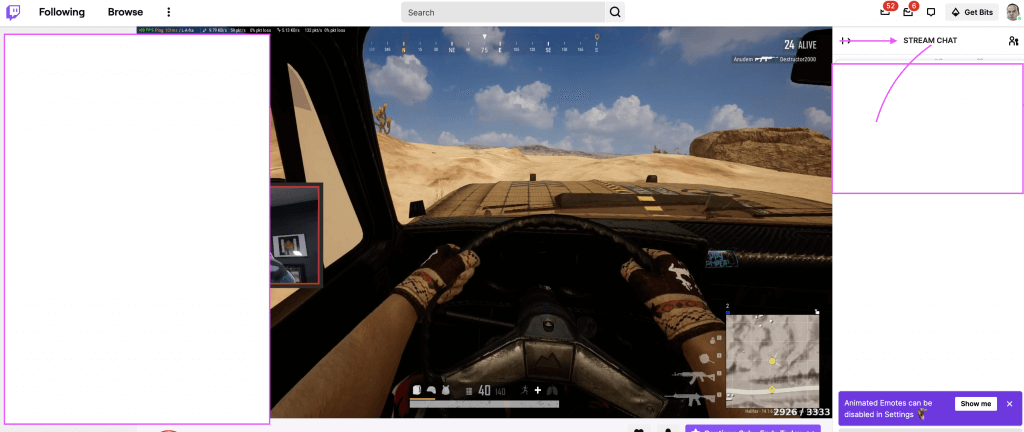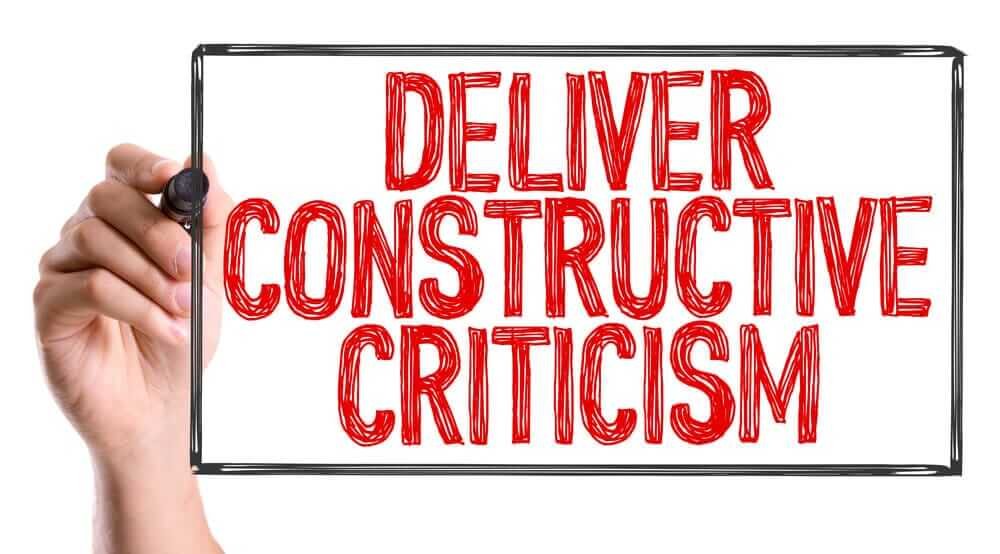Finding the best whiteboard animation software that will meet your requirements can be hard. There are several software on the market right now, and it requires plenty of thought and consideration before you make a choice. One of the most popular software for whiteboard animation is Video Scribe. In this review, we will be looking at the features of the software, benefits, drawbacks, and other important information. At the end of the review, you should have a comprehensive knowledge of the software- enough to help you determine whether it is the software for you.
What is Video Scribe?

There are different versions of Video Scribe. The latest version of the software comes with plenty of useful features that make it a better pick than previous versions. This whiteboard animation software comes with a friendly UI and is very easy to navigate.
The company behind the Video Scribe software, Sparkol, was founded back in 2012. After its launch, it has over half a million users in different countries around the world. The software was developed in Adobe Flash, which accounts for some of the similarities. Using Video Scribe, you can make Flash videos and export these to other software. In 2013, the iPad version of Video Scribe won the award for the Best Mobile B2B app.
Since then, it has been used by several popular websites to create whiteboard animations. For example, the Mashable website has used it to create videos. You can get it on the play store – whether for iOS or Android. You can also use it on a desktop.
The desktop version offers the most functionality and features. It offers a seven-day free trial for you to check out the features and determine whether it is for you or not. After testing out the free trial, you can then decide whether to choose the monthly or yearly or one-off subscriptions.
Video Scribe is a software made by Sparkol that creates whiteboard animations and explainer videos. The videos produced can be modified to include voice-overs and images.
Whiteboard animations have become increasingly common and increase viewer engagement. It comes in very useful in marketing and is often used by educators too.
CLICK HERE TO GET VIDEOSCRIBE (7-DAY FREE TRIAL)
Video Scribe Features
The program comes with plenty of fun and useful features. Although it has a simple interface, the editor for creating your videos is pretty powerful. The editor is divided into the main canvas area and has a timeline and toolbar at the top and bottom.
During testing, I observed that creating a video is super easy since everything is laid out with impressive alacrity. Using the aforementioned toolbar, you can add whatever you want, including images, voice-overs, and text.
When you finish creating your video, exporting it to social media networks like Facebook or YouTube is pretty straightforward.
- Animations
The animations found in this program are very easy to use and straightforward.
During our testing for this review, we were very impressed by the ability of the software to support almost every function imaginable. Everything is comfortable to use and easy to learn.
When we first opened the program, we were struck by just how simple everything really was. With this simple, yet powerful software, you can do videos that you’d expect from more powerful hardware.
- Media
Creating a video involves using images and similar media. This is somewhere the Video Scribe shines. The software has a rich library of stock images that you can use. These are wide in variety, and you’ll certainly find something to fit your needs.
When testing, I noticed that the images are divided into free and paid. If you have a copy of Video Scribe, you can use the free images. However, paid images will incur additional costs, after you decide which of the two to use, click on it, and insert it into the scene.
Interestingly, each image can be further customized. It opens a page that lets you decide how it appears on the screen. You can determine the visibility, brush size, and stuff like that.
You can also import images and files. This ability differentiates Video Scribe from some of the other software on the market. Thus, if you do not find a suitable image in the library, you can always bring in your own. Importing files is also very easy to do. There are different options you can use or move. Some of the basic ones are JPEGs and PNGs. The best option, at least for us, is the SVGs.
If you import an SVG file, you can enjoy a full drawing effect, just like any file from the stock library of Video Scribe.
You can either import locally or download an image over the internet.
- Text Insertion
Although voice-overs are pretty useful in passing information, the text is also essential for the video. It makes the video more engaging. You can insert text on Video Scribe.
This program allows you to insert different texts, regardless of font or size. There is a big library of these fonts to write your text in.
Overall, this is an awesome function. The editor is intuitive and comfortable to use, and in more ways than one, it reminds us of the regular animation editor. You can input text by opening the window then choose the font type. After the text has been inputted, the small window closes. That is for the basic text editor.
There is a more complex text editor. This one allows you to adjust the animation, color, and other things about the text.
- Scene Animator
Another lovely feature of the Video Scribe program is the scene animator and timeline. Using this feature, you can drop and drag text, images, and more into a scene. You can arrange them, however.
In the timeline, I especially liked the buttons that lay on the right side of the timeline. The buttons offer you plenty of functions ranging from paste, copy, viewing eye, and more.
- Audio
The audio section is another place where this program shines. Video Scribe comes with a very large library of audio and voice-overs. This program has more than 200 clips. These clips can be selected and even modified to an extent. When you see the library, you can choose the duration of the track.
Adding voice-overs is one of the easiest things to do in the program. There is a microphone icon that you will press. Next, talk to the computer or smartphone, and it will record your voice. While this is a nice overall feature, the downside is that you cannot edit the voice-over. This means that you have to get the voice-over right; else, you’ll have to do it all over again. Additionally, it is impossible to join voice-over clips.
How can you circumvent this? Some third-party programs will let you create an MP3 and import it into the video. The track or voice-over can be straight from the computer or device. You can also import a downloaded track. It is very easy to do.
- Exporting
After creating your whiteboard animation, Video Scribe makes it easy to export. If you are using the trial plan, you can only export to Facebook, YouTube, Powerpoint, and the animation will come with a watermark.
But if you are using a paid plan, you can export it to different devices and formats. You can even upload it to your website. And the best thing is that there will be no watermarks.
Although the program is pretty safe, you will have to input your username and password if you want to export to Facebook or YouTube. The good thing is that it still respects your privacy and will not attempt to access your location.
The best thing, so far, about this software is the ability to export to Powerpoint. This is something that I have not found on other options on the market. If you need it for a presentation, it makes your work so much easier.
Apart from exporting it as a slide, you can also send it as a video file. You can use up to three different formats. Without any customization, the resolution is 640p. However, you can make this up to 1080p. When exporting, you can decide on the frame rate.
CLICK HERE TO GET VIDEOSCRIBE (7-DAY FREE TRIAL)
Drawbacks
There are plenty of things to love about Video Scribe. However, like many other products in the marketplace, it has its flaws.
One major thing we did not like is that some of the search terms are mislabelled or have no images available. However, I could solve this by importing images from the system.
Another drawback is that when using texts, it is only the basic fonts you’ll find pre-installed. You’ll have to download the other fonts before you can use them.
Video Scribe Pricing

Considering that you can get it on a smartphone, some have wondered whether it is free. Well, Video Scribe is not free. All of that work and effort requires a reward. However, you can use the program freely for 7 days, after which you’ll have to subscribe to continue using it.
During the free trial period, you can create animations as much as you like; however, you will only be able to export to Facebook, YouTube, and Powerpoint. All videos that you make will also carry a watermark.
So, since it isn’t free, how much is it? The cost depends on the plan you pay for.
For a year’s access to Video Scribe, you will pay up to $168. Expensive? Well, considering what you’ll get, probably not. If you do not want to that much, you can pay $35 per month. Interestingly, you can terminate the subscription whenever you want.
If you are completely in love with the program, you can pay a lifetime access fee of $800. With this plan, you can use the program for however long you want.
CLICK HERE TO GET VIDEOSCRIBE (7-DAY FREE TRIAL)
VideoScribe FAQ
- Is this program safe?
Considering the slew of privacy invasion and concerns, it is right to wonder about the safety of this program. The Video Scribe program is safe to install on your phone or other devices. It doesn’t go beyond your permission. It is also free from any malware or virus. It comes from a renowned company and will not raise any concerns over time.
Of course, if you want to export videos to your social networks, you will have to grant permission to access your account. Nevertheless, this doesn’t go beyond the limits set, and you can revoke any permission whenever you want.
Why We like Video Scribe
- Effectiveness
In terms of effectiveness, Video Scribe is one of the best available. It is a very versatile option that can let you quickly make videos. It is easy to navigate, and the library is full of freebies that can make your video look better. You get plenty of SVGs for those who want more value for their money. You can completely customize the whiteboard animation. The only downside here is the poor audio support.
- Price
If you are using this for your business, you’ll certainly love the value you get. If you are a hobbyist, though, you might balk at the initial price.
- Ease of Use
In terms of ease of use, this is arguably the best option on the market. It is very easy to customize the media; the timeline is pretty easy too. During testing, there were no hiccups, malware, bugs, or other problems. All the tools are clearly labeled, and even a first time user will not have a hard time handling the software.
- Support
The software comes with several levels of support. There is a comprehensive FAQ section, video and text tutorials, and email support.
Final Words
From our testing, this is one of the cleanest, easiest to use animation software you can use. We recommend it to anyone with a good budget who wants a program that will deliver high-quality videos. It was an absolute breeze using the program, and we believe that everyone will have a grand time using Video Scribe. Get yours today, and enjoy creating whiteboard animations!